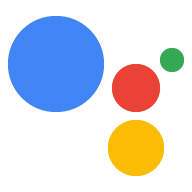
Google Actions channel
Allows to create custom voice actions for Google Actions platform.
Built on top of Actions on Google Java/Kotlin Client Library.
Usage example
Here is an example that shows how to use this channel in practice.
How to use
1. Include Google Actions dependency to your build.gradle
implementation("com.just-ai.jaicf:google-actions:$jaicfVersion")
Replace $jaicfVersion with the latest version
2. Use Google Actions request and reactions in your scenarios’ actions
state("launch") {
activators {
intent(DialogflowIntent.WELCOME)
}
action {
// Google Actions request
val actionsRequest = request.actions?.request
val user = actionsRequest?.user
// Dialogflow named entities extracted from the user's query
// IN CASE YOU'RE USING ActionsDialogflowActivator
val slots = activator.actionsDialogflow?.slots
// Use Actions-specified response builders
reactions.actions?.endConversation()
reactions.actions?.userStorage?.put("key", "value")
reactions.actions?.playAudio("https://address.com/audio.mp3")
// Or use standard response builders
reactions.say("Hi gamers! ${breakMs(300)}" +
"Game clock keeps track of the time for each player during the board game session." +
"$break500ms Are you ready to start a game?")
buttons("Yes", "No")
}
}
Learn more about Actions SDK ActionRequest and ActionsReactions.
Native response builder
You can also build a response directly via reactions.actions?.response?.builder native builder.
action {
reactions.actions?.response?.run {
builder.add(BasicCard())
builder.add(CarouselBrowse())
// etc.
}
}
Learn more about native response builder here.
3. Configure activator and webhook
Use Dialogflow to create your Google Actions agent. Create a new agent with corresponding intents and entities. Then configure a Dialogflow fulfillment and enable it on every intent of the agent.
To configure Dialogflow fulfillment add ActionsDialogflowActivator to the array of activators in your JAICF project configuration:
val helloWorldBot = BotEngine(
scenario = MainScenario,
activators = arrayOf(
ActionsDialogflowActivator
)
)
4. Create and run Google Actions
Using JAICP
For local development:
fun main() {
JaicpPollingConnector(
botApi = helloWorldBot,
accessToken = "your JAICF project token",
channels = listOf(
ActionsFulfillmentDialogflow(useDataStorage = true)
)
).runBlocking()
}
For cloud production:
fun main() {
JaicpServer(
botApi = helloWorldBot,
accessToken = "your JAICF project token",
channels = listOf(
ActionsFulfillmentDialogflow(useDataStorage = true)
)
).start(wait = true)
}
Using Ktor
fun main() {
embeddedServer(Netty, 8000) {
routing {
httpBotRouting(
"/" to ActionsFulfillment.dialogflow(helloWorldBot)
)
}
}.start(wait = true)
}
Using Spring Boot
@WebServlet("/")
class ActionsController: HttpBotChannelServlet(
ActionsFulfillment.dialogflow(helloWorldBot)
)
After this you have to obtain a public URL of your fulfillment webhook and provide it to the agent’s settings created via Dialogflow Console.
Please note that you have to manually enable fulfillment option for every intent of your Dialogflow agent in this case.
User storage
Google Actions provides a built-in user storage that persists any user’s data in the internal session and user related storages. Thus you don’t have to set-up any third-party database to store dialogue’s state and any arbitrary data stored via context.
Just define useDataStorage property in the builder to enable this feature:
ActionsFulfillment.dialogflow(helloWorldBot, useDataStorage = true)
JAICF transparently serializes and deserializes your context’s data
Using SSML
Google Actions support Speech Synthesis Markup Language enabling you to control how Google Assistant generates the speech. For example, you can add pauses and other speech effects.
To use these SSML tags in your scenarios you can use it directly or via helper functions:
reactions.say("Hello there! $break500ms Let's listen this audio ${audio("https://address/audio.mp3")}")
Learn more about available SSML helpers here.
